Hi, Welcome To “Tech Some Tv”, In Today’s Blog, I’m Going To Show You How To Fix Corrupted Files in Windows 11 Cmd. And Fix Corrupted Files This Should Be Quite An Easy Tutorial The First Troubleshooting Method To Repair Windows 11 And Fixed Corrupted Files.
Is To Open Up Your Commands Prompt, Make Sure You Open The Command Prompt As An Administrator, In Your Command Prompt. Type This Command “Sfc /Space Scan Now”, And Hit Enter, This Process Will Take Some Time To Complete Usually Around Three To Five Minutes Please Be Patient And Wait For The Process To Complete Thank You.

Fix Corrupted Files Windows 11 Cmd
Did Not Find: Any Integrity Violation, If This Method. Doesn’t Work For You Then You Will Need To Use Other Commands. In Your Command Prompt, Type The Commandism. Space Online Space Slash Cleanup Dash Image Space Slash Restore. Health And Hit Enter.
RELATED ARTICLE: Windows 11 Sound Not Working No Output Devices Found
Thank You This Process, Would Also Take Some Time. On Your System Configuration, And The Amount Of Files That You Have On Your Pc. Once The Process Is Complete “Restart Your Pc Windows” To Check Whether Your Issue Is Solved Or Not.
If Your Issue Still Persists Try The Following
Method Restart Your PC Windows 11. In Safe Mode To Do This Use The “Windows Key”, And Our Shortcut To Open. Up Your Run Dialog In The Run Dialog Box Type Miss Config And Click On OK. The System Configuration Window 11. Will Appear to Navigate To The Boot Tab And Enable The Save Boot Option.
By Ticking The Check Box: Apply The Changes And Click On OK. Select The Restart, Option To Apply These Changes to Your PC. Will Then Restart In Safe Mode After The Restart. Click Windows Plus R On Your Keyboard And Type Cmd. In Your “Commands Prompt Type The Command Sfc Space. Windows Scan Now” And Hit Enter This Process

Will Take Some Time Like The Previous, One Depending. On Your System Configuration Now. To Exit Safe Mode Simply Click Windows, Plus R Key On Your Keyboard. Type Ms. Config And Hit OK A System Configuration.

Will Pop Up And Click Boot, Tab, And Disable The Save Boot Option. Apply The Changes And Click On OK. Select The Restart Option To Apply These Changes. Foreign I Hope This Helped You Out Leave A Comment If You Have Any Questions And See You In The Next One.
Windows System This Solution Is Applicable
For Windows 10, As Well As “Windows 11”, Operating System What You Have To Do You Need To Just Follow, My Screen, We Will Fix The Issue For Sure In The First Step Right Click On This Start Start Bar And Select Task Manager You Can Also Just Go To the Search Bar and Type Here Task Manager.
| Window 11 | CMD |
| Task Manager | Windows 11 |
| New Device Manager | Open Window Cmd |
Okay, Now Click, Here To Open It Once You Are Here Click On Run New Task Then Select. Browse Button Now Go To This PC Windows 11. Open C Drive Open Windows Folder Open System 32, Folder And We Need To Find Out Cmd, File In The System 32 Folder Keep Scrolling Down, And You Will Get This File “Cmd” Just Select It And Click On Open Now Check This Box.
This Will Create The Task With Administer
To Privileges Click On OK, Once We Are Here Close All Background, Windows 11. And We Need To Focus On This Window So Type All These Commands. Carefully Hit Enter To Execute Them Type In Sfc Space Slash, Scan Now, And Hit Enter So This Command Will Take Around 5 To 6 Minutes To Complete The Process It Will Depend.
Upon Your Computer, Windows 11, Configuration How Fast It Is So We Need To Wait For It And Once Done. We Will Move To The Next Command, Done We Need To Type In Dism Space Slash. Online Space Slash Cleanup Dash Image Space Slash Restore. Health And Hit Enter So This Command. Will Also Take Some Time To Complete The Process We Need To Complete.
This Up To The Hundred
Percent And We Need To, Type Exit And Restart The System. And Your Problem Will Be Solved For Sure That’s It Guys You Can, Also Check Out Our “Description Link”, To Fix This Issue Quickly. And Effectively And Yeah Don’t Forget To Like The Blog Please Do Share The Blog.


[…] RELATED ARTICLE: How To Fix Corrupted Files Windows 11 Cmd […]